How to customize colors on a WordPress website – Porto theme
How to customize colors on a WordPress website (text color, background color, Header color )
Customizing color schemes on your WordPress website will give you a visual impression when it comes to color text, background colors, header colors, menu colors, header colors, etc.
Changing theme color will differ with the current or active theme you are using, feel free to inquire for we are open for business
Paths to follow depending on your theme :
- Appearance >> Customize >> Skin >> Theme colors
- Appearance >> Theme Option >> Skin >> Theme colors
- Appearance >> Theme Option >> Live Panel >> Skin >> Theme colors
Steps to follow to changes and customize theme colors
Click the WordPress icon to navigate to the WordPress website admin dashboard

Navigate to the WordPress dashboard and go to Appearance >> Customize
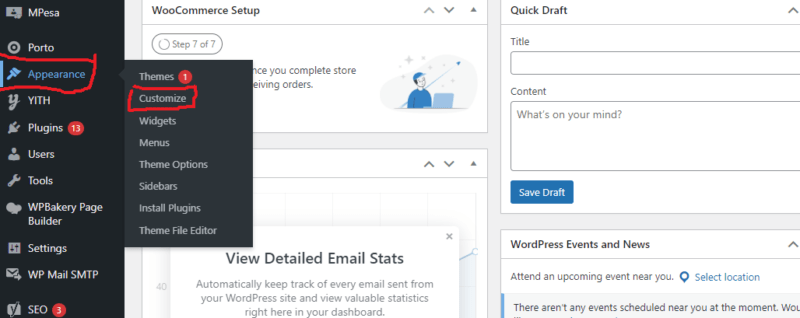
For other website themes, you will have to navigate to Appearance >> Theme Option to find the skin option.
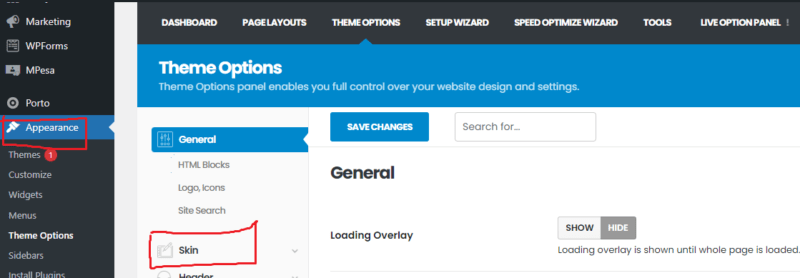
For the theme option, you have the option to view the skin customizer as a live panel or use the general theme option panel as shown below and customize the skin scheme to change WordPress colors

If you don’t have the theme option, Navigate to the Skin option (Appearance >> Customize >> Skin)
For the theme option, you may want to view the changes live as you make them. Click Live Option Panel and you will see menus for these options where you will select the Skin option.
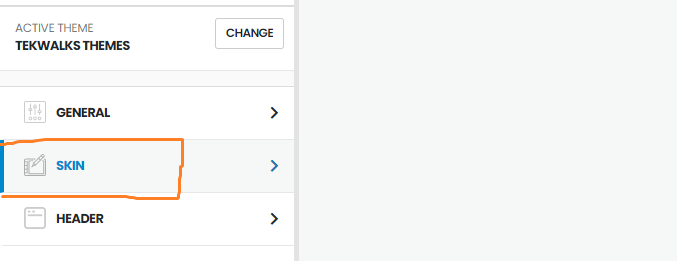
Go to Theme color (Appearance >> Customize >> Skin >> Theme color).

Customize your theme colors

Choose you intended color then update or publish your changes to make them live


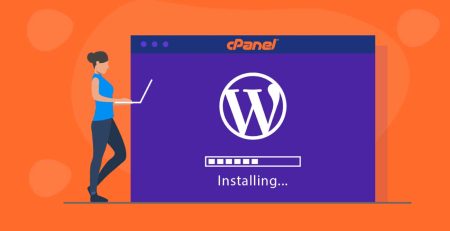
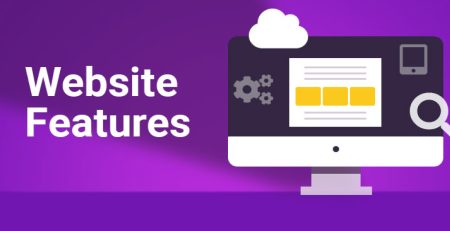

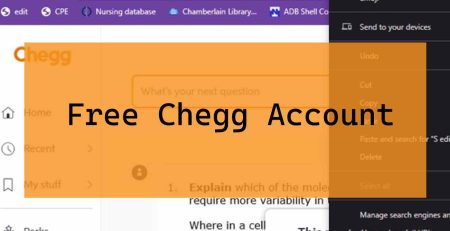
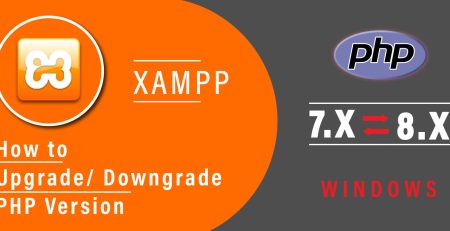
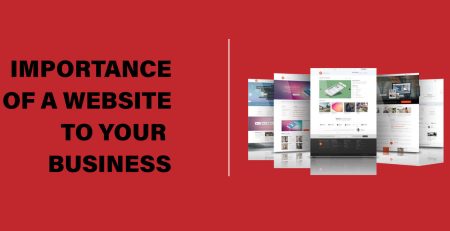
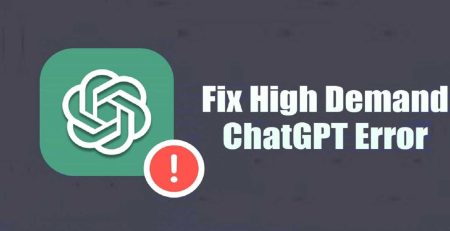
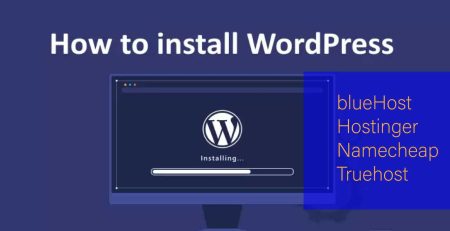
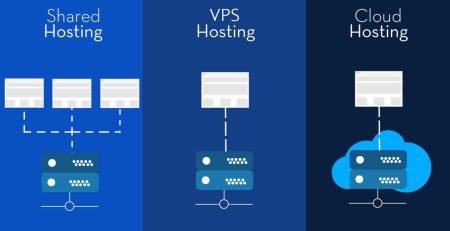

Leave a Reply