Resolving website Server Errors Due to Limited PHP Resources
Website Server Errors Due to Limited PHP Resources
These errors, such as the dreaded 500 Internal Server Error or memory exhaustion errors, occur when PHP scripts surpass the allocated memory or other resource limits. These errors often indicate underlying issues related to server configuration, PHP memory limitations, or resource allocation. In this blog post, we will delve into the causes of 500 Internal Server Errors and memory exhaustion errors, and provide effective solutions to resolve these issues.
500 Internal Server Error
If your PHP scripts require more memory than allocated, it can lead to a 500 error. As our previous blog post mentioned, How to increase the PHP memory limit or consult your hosting provider for assistance. The 500 Internal Server Error is a generic error message that indicates something unexpected occurred on the server, preventing it from fulfilling the request. The error message does not provide specific details about the underlying problem, making it challenging to pinpoint the exact cause.
Also read:
How to increase memory Limit in WordPress Website
In this blog post, we will explore common causes of the 500 Internal Server Error and provide practical solutions to help you resolve this issue. It can be caused by various factors, including:
PHP Memory Limit
Insufficient PHP memory limit can also cause the 500 error, especially when running resource-intensive scripts or plugins. Increase the PHP memory limit by editing the php.ini file or by using the ini_set() function within your PHP script. Set a higher memory limit, such as ‘256M’ or ‘512M’, to allow scripts to utilize more memory if necessary.
Syntax errors in a .htaccess file
Check your website’s .htaccess file for any syntax errors or misconfigurations. Fixing these errors can resolve the 500 error. A misconfigured or conflicting .htaccess file can trigger the 500 error. Rename or temporarily disable the .htaccess file by adding an underscore or another character to the beginning of its name. This action will help determine if the issue lies within the .htaccess directives.
Plugin or theme conflicts
Incompatible or poorly coded plugins or themes can trigger server errors. Conflicts between plugins or themes can trigger the 500 error. Temporarily deactivate all plugins and switch to a default theme to see if the error persists. If the error disappears, gradually reactivate each plugin and switch back to your preferred theme to identify the conflicting component. Update or replace the conflicting plugin or theme to resolve the issue.
PHP Version Compatibility
In some cases, outdated PHP versions can cause the 500 error. Ensure that you are running a compatible PHP version for your website. Most hosting providers will use PHP version of 7.4 to PHP version of 8.1. However, Consult your hosting provider or review their documentation to confirm the recommended PHP version supported by the Theme in your WordPress website.
By following the steps outlined in this blog post, you can identify and address the common causes of the 500 error. Remember to review error logs, check .htaccess file, review file permissions, adjust PHP memory limit, investigate plugin or theme conflicts, and ensure PHP version compatibility. If all else fails, don’t hesitate to reach out to our Website developers and support provider for assistance
Memory Exhaustion Server Errors
Memory exhaustion errors occur when PHP scripts exceed the allocated memory limit. This can lead to fatal errors, such as:
Fatal error: Allowed memory size exhausted: This error indicates that PHP scripts require more memory than currently allocated. Increasing the PHP memory limit can help mitigate this error.
Out of memory error: This error occurs when PHP attempts to allocate more memory than available on the server. Optimize your code, reduce memory usage, and consider upgrading your hosting plan to accommodate resource requirements.
Segmentation fault error: A segmentation fault occurs when a program tries to access memory outside its allocated space. This typically indicates a bug in the code or server configuration. Debug the code or seek assistance from a developer.
Also read :
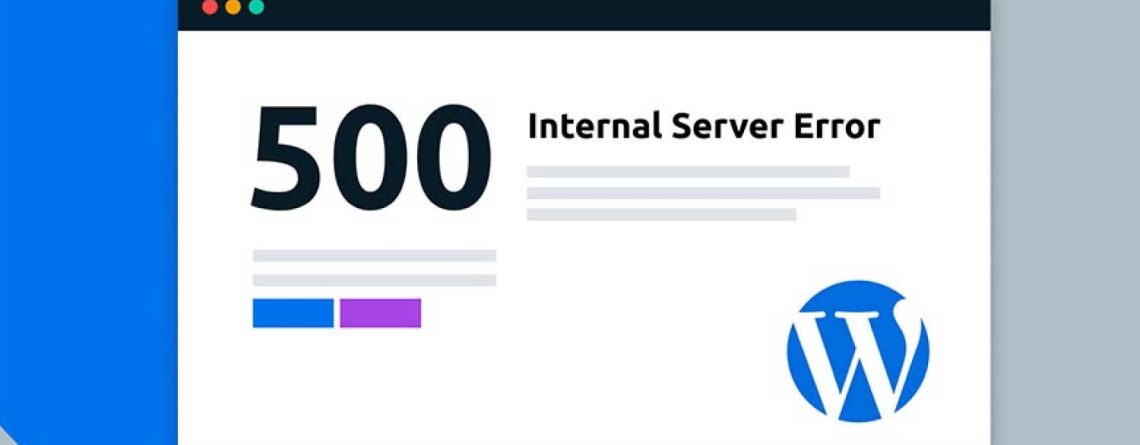

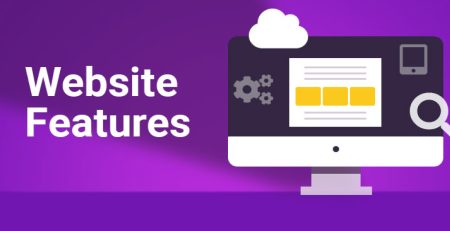




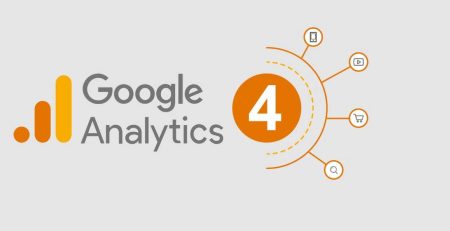
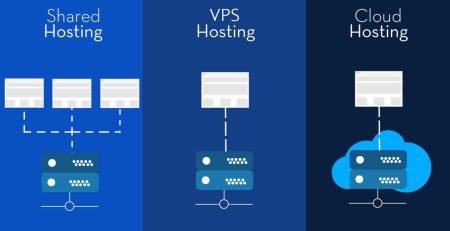
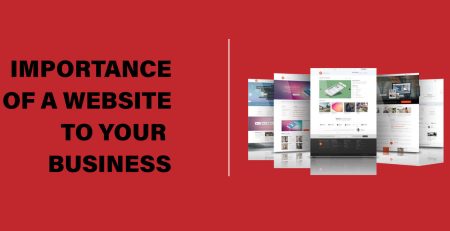
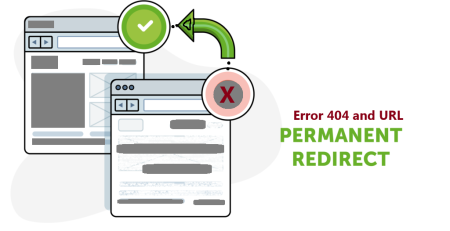

Leave a Reply